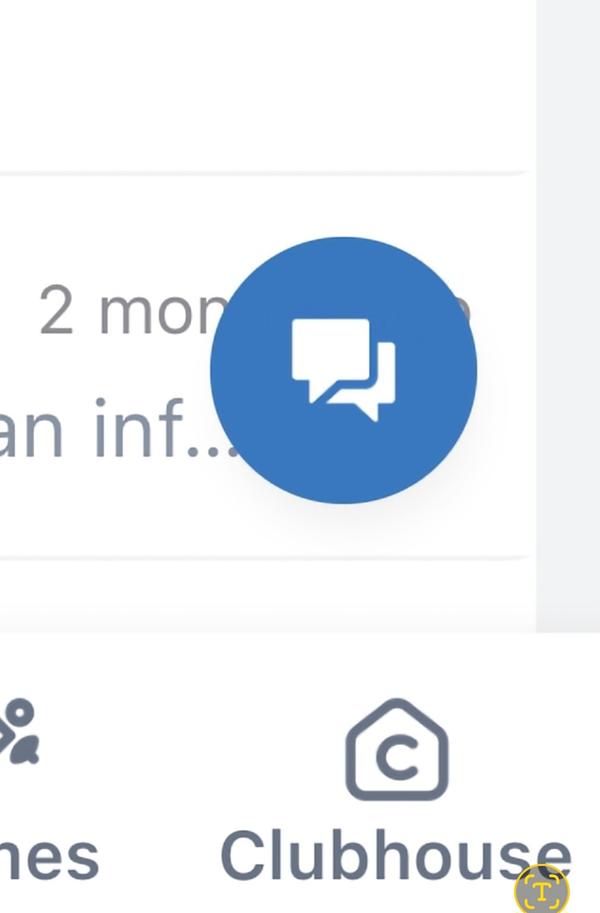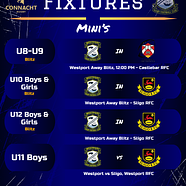Request to join a chat
- Open the Chat tab on the app and select the group you wish to update.
- Click on the chat bubble in the bottom right of your screen.
- Select your club from the list of clubs you are currently following. This list will only contain 1 club if you are only subscribed to 1 club.
- Provided your club has the chat feature enabled you will see a list of groups active. The private groups have a Request to Join button while the public groups have a Join button.
- Select your status from the options: Parent | Coach | Player | Other
- For Parent and Coach you can specify your Childs name when you enter the group for the first time. You can also edit your child details and your status at any stage on the group info. Your status will then become Request Pending for that group until the admin accepts your request.

The blue chat icon will appear